Tool:Visual Studio Enterprise 2017 15.3
.NET Core 2.0
OS:Windows Server 2016 Datacenter
本文介紹如何在VS2017使用EditorConfig來限定程式設計風格的一致性。
先安裝EditorConfig Language Service擴充套件:
Tools > Extensions and Updates
安裝過程:
完成:
在C#專案根路徑中加一個.editorconfig檔案:
在.editorconfig文字檔案中加入以下設定後按CTRL+S儲存檔案
root = true
[*.cs]
indent_style = space
indent_size = 4
接下來開啟一個程式檔案 (若程式檔案已開啟在設計畫面,先關掉再重開),然後按CTRL + K,CTRL + D排版程式碼,程式的縮排就自動設定為4個空白:
編輯檔案時,有內建一些coding style,並提供提示功能:
例如加上:
root = true
[*.cs]
indent_style = space
indent_size = 4
csharp_style_var_for_built_in_types = false:suggestion
此時若在程式中使用var宣告value type變數,var關鍵字下方就會出現三個點(...),並顯示警示訊息
更多資訊參考:

![clip_image002[10] clip_image002[10]](https://blogger.googleusercontent.com/img/b/R29vZ2xl/AVvXsEhQE1K-_rD9pPwSr5CBpo_kIwsS_fTY2cOhWRNSDShnbKgSlEKTjBj6Q27LDQfWnTodO1dk7VKyYumk4-wj9BHotnyxY135A9qee65ecd74L3c5m821fFIJeyV1apnGr3nnAJSWyZmndjw//?imgmax=800)
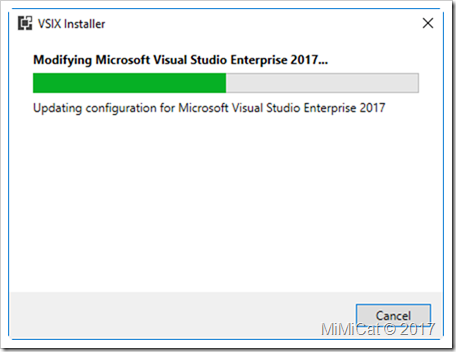

![clip_image002[14] clip_image002[14]](https://blogger.googleusercontent.com/img/b/R29vZ2xl/AVvXsEjID14jPSdUBVM9FosvdgtgH7YeyPlHGMRYlkd4cZEKPxMaHH9987Q_hK1Oxf4_1RAgLxAzr6Riz23riKcIbkfV0KRfBHqGuOShXMq0-xwl3NJORkbX0SMqqDpnQ3bVFwDWedbcmDloYyU//?imgmax=800)
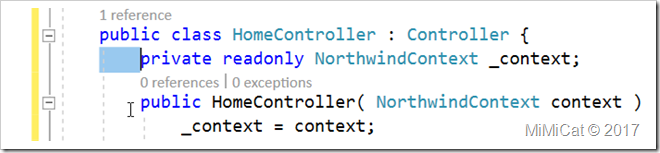
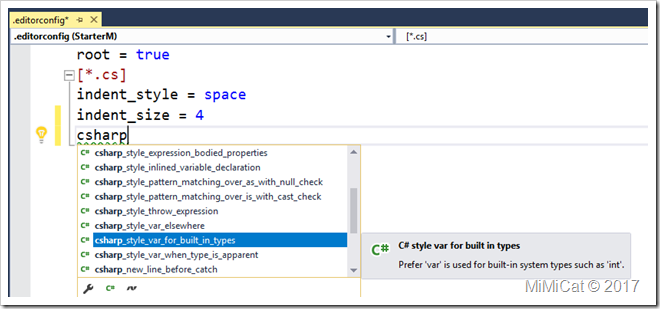
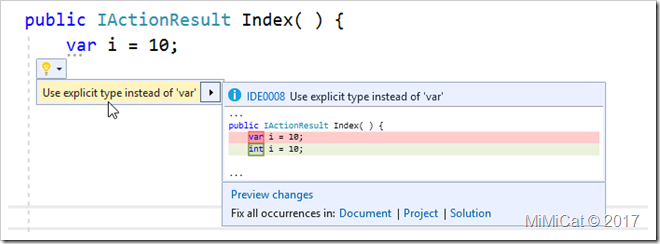
3 則留言:
老師您好
我是禮拜六日上課的學生
不好意思我們有事情先走
沒跟您知會一聲
在此跟您說聲抱歉>"<
您的課程講解得很清楚
希望老師能繼續加油!
不知道怎麼跟老師您聯絡, 就在此留言給您. :P
Dream 你好,沒關係的,這是小事,不用太在意,也寫謝你的鼓勵,有緣再見。
謝謝老師^^~
張貼留言